Python Online Compiler
Create, run, debug, save and share Python code

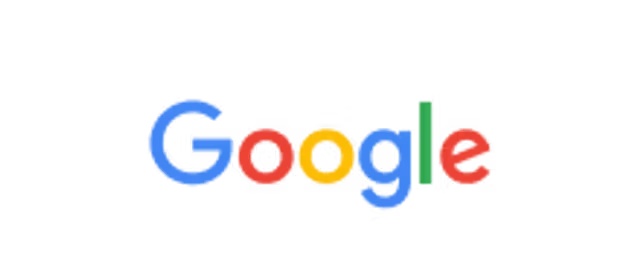
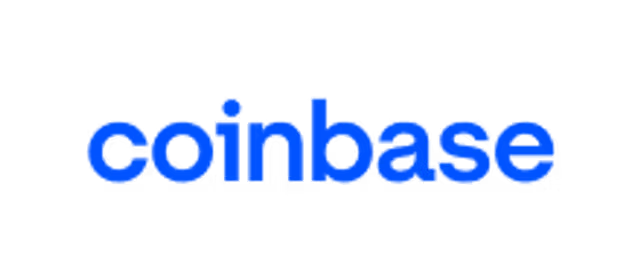

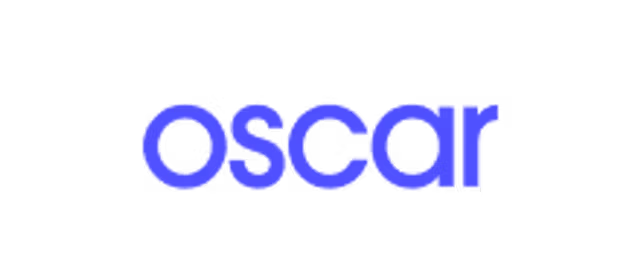


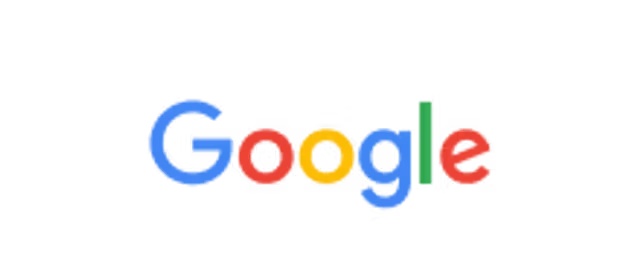
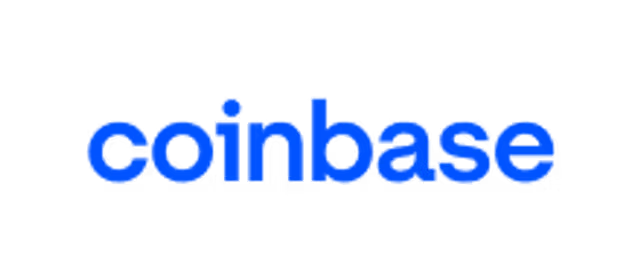

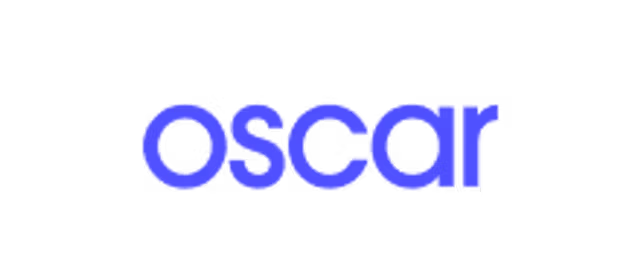


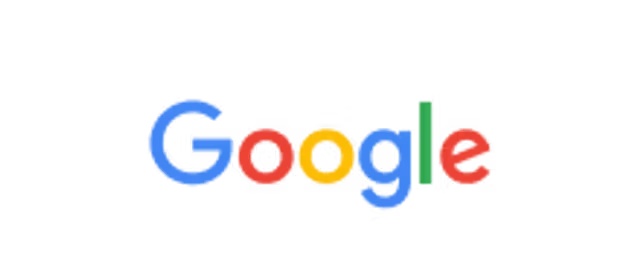
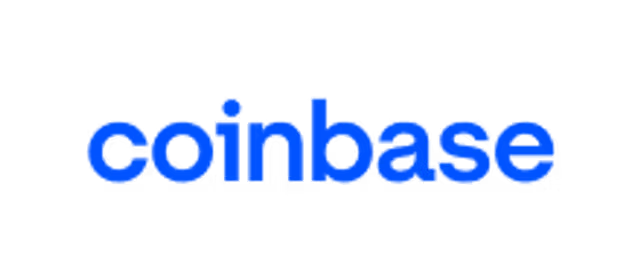

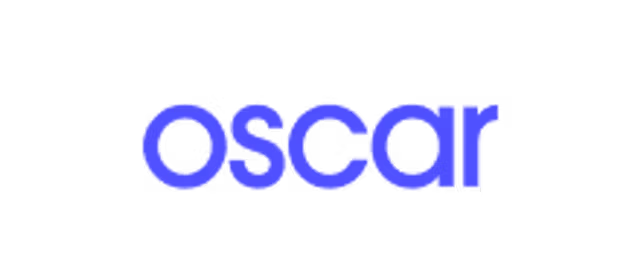


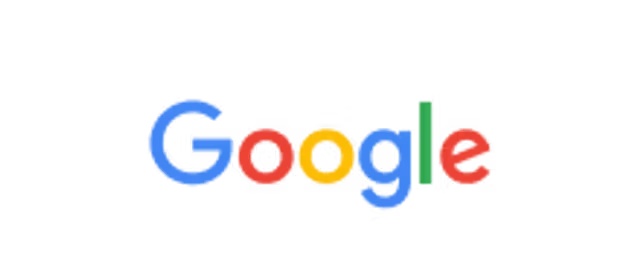
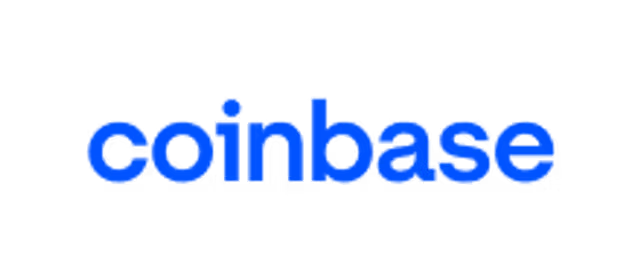

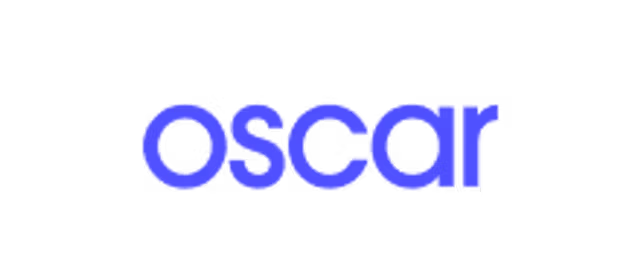


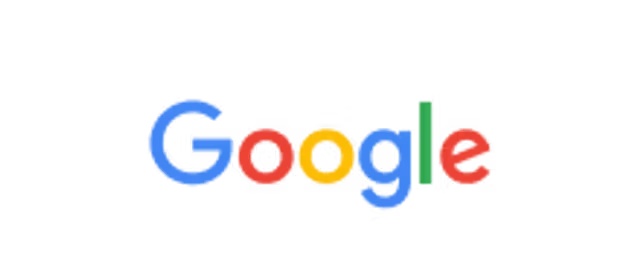
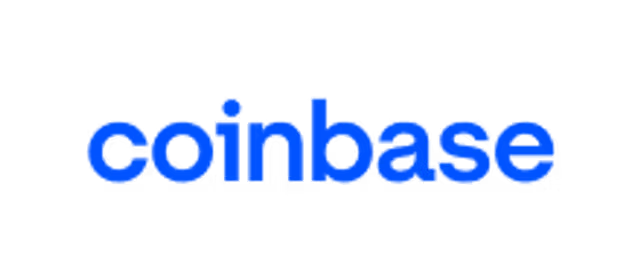

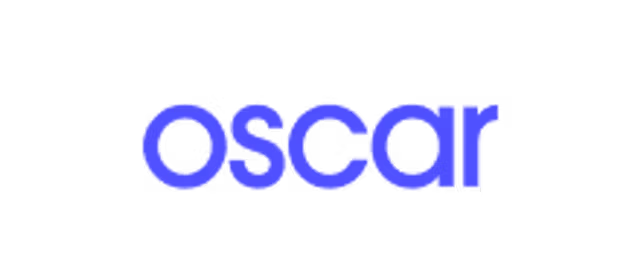

Online Python Compiler Features
Code Editor
Write and edit Python code directly in your browser with a professional Monaco editor.
- Same engine as VS Code with syntax highlighting
- Dark theme, line numbers, and code completion
- Write and edit Python code directly in your browser
Run & Execute
Run Python code instantly with live output and built-in safety limits.
- Same engine as VS Code with syntax highlighting
- Dark theme, line numbers, and code completion
- Write and edit Python code directly in your browser
Interactive Terminal
Real-time terminal with WebSocket connection
- Same engine as VS Code with syntax highlighting
- Dark theme, line numbers, and code completion
- Write and edit Python code directly in your browser
Run Safe Commands
pip, python, ls, pwd, echo, cat, head, tail, wc, grep
- Same engine as VS Code with syntax highlighting
- Dark theme, line numbers, and code completion
- Write and edit Python code directly in your browser
Secure Execution
Secured with a command whitelist to prevent unauthorized access.
- Same engine as VS Code with syntax highlighting
- Dark theme, line numbers, and code completion
- Write and edit Python code directly in your browser
Package Management
Manage Python packages directly in your browser with real-time installation updates.
- Same engine as VS Code with syntax highlighting
- Dark theme, line numbers, and code completion
- Write and edit Python code directly in your browser
Debug Console
Diagnose issues quickly with detailed error logs and return codes.
- Same engine as VS Code with syntax highlighting
- Dark theme, line numbers, and code completion
- Write and edit Python code directly in your browser
Share Code
Create and share live, runnable code links with one click.
- Same engine as VS Code with syntax highlighting
- Dark theme, line numbers, and code completion
- Write and edit Python code directly in your browser
Security Features
Run code safely in an isolated environment with strict command controls.
- Same engine as VS Code with syntax highlighting
- Dark theme, line numbers, and code completion
- Write and edit Python code directly in your browser
Quick Start Flow
Go from writing to sharing your Python code in just five steps.
- Same engine as VS Code with syntax highlighting
- Dark theme, line numbers, and code completion
- Write and edit Python code directly in your browser
Python Compiler Keyboard Shortcuts
Experience the power of Replit AI
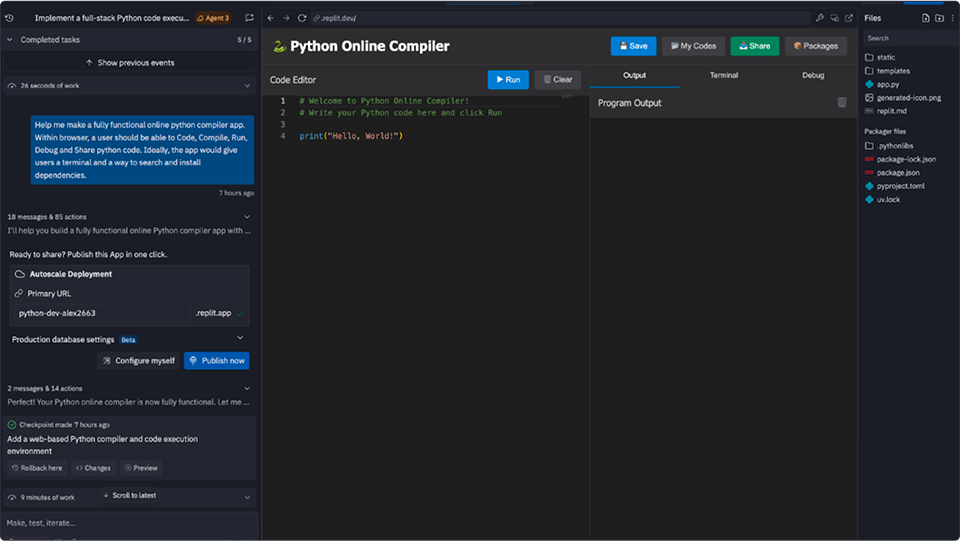
Fact: This entire python compiler app was built in 9 minutes by Replit Agent 3. Run code in any language or develop code through natural language prompts for free with Replit’s autonomous AI.
Get started freeFrequently Asked Questions
💾 How does saving and persistence work?
Your code is saved permanently to the database when you click the Save button and provide a title. Saved codes persist across sessions and can be accessed anytime from the My Codes section. However, code in the editor is not auto-saved - make sure to save your work manually before closing the browser.
🔗 How can I share my code with others?
Click the Share button to generate a unique shareable link. Anyone with the link can view and run your code. Note that shared links are temporary (stored in memory) - for permanent storage, use the Save feature instead. You can also fork any saved code to create your own version.
🐍 What Python version is running?
The compiler uses Python 3.11 in isolated mode. Code executes in a secure subprocess with restricted access to system resources. Each execution has a maximum runtime limit to prevent infinite loops from consuming resources.
⚠️ What are the execution limits?
To ensure fair usage, the following limits apply: Code Size: Maximum 100 KB per execution; Execution Time: Programs timeout after a set duration; Terminal Commands: Only whitelisted commands (pip, python, ls, pwd, echo, cat, head, tail, wc, grep) with 30-second timeout; File Access: No persistent file system access - code runs in temporary directories.
📦 Can I install external packages?
Yes! Use the Packages button to install Python packages via pip. Popular packages like requests, numpy, pandas, and matplotlib are supported. Installed packages persist for your session. You can also use the Terminal tab to run pip install package-name commands directly.
💻 How do I use the interactive terminal?
Switch to the Terminal tab to execute shell commands in real-time. The terminal supports whitelisted commands for security. This is useful for checking Python version, listing files, viewing package info, or running simple system commands. Output streams in real-time as commands execute.
👥 Can multiple people collaborate on the same code?
Currently, the compiler doesn't support real-time collaboration. However, you can share your code via the Share link or save it and share the saved code ID with collaborators. Others can fork your saved code to create their own copy and make modifications independently.
📊 What does the execution counter track?
The counter badge in the header displays the total number of code executions across all users globally. It's a community metric showing how many times code has been run on this compiler. Your individual executions are also tracked in analytics for usage insights.
🐛 What should I do if my code doesn't run?
Check the Debug tab for detailed error information including return codes and error messages. Common issues include syntax errors, missing packages, or timeout limits. Make sure your code is valid Python 3.11 syntax. If you need a package, install it via the Packages manager first.
🔒 Is my code private and secure?
Code executes in isolated subprocess environments for security. Saved codes are stored in a PostgreSQL database. Shared links are temporary and in-memory only. However, this is a free public service - avoid storing sensitive information, credentials, or proprietary code in saved files.
📱 Does this work on mobile devices?
Yes! The Monaco editor and interface are responsive and work on tablets and mobile devices. However, for the best coding experience with full keyboard shortcuts and larger screen real estate, we recommend using a desktop or laptop computer.
🚀 Can I use this for learning or production?
This compiler is perfect for learning Python, testing code snippets, sharing examples, and quick prototyping. It's not recommended for production use due to execution limits, temporary file storage, and shared resource constraints. For production applications, use Replit or another production-grade service.
Build and ship, all in the editor
Code and collaborate in the browser with Replit’s AI-powered cloud development environment.

